Adding Your Card to Various Platforms
Adding Your TabiPay Card to PayPal
Visit the official PayPal website and log in.
Go to "Wallet" and click the "Link a card" button.
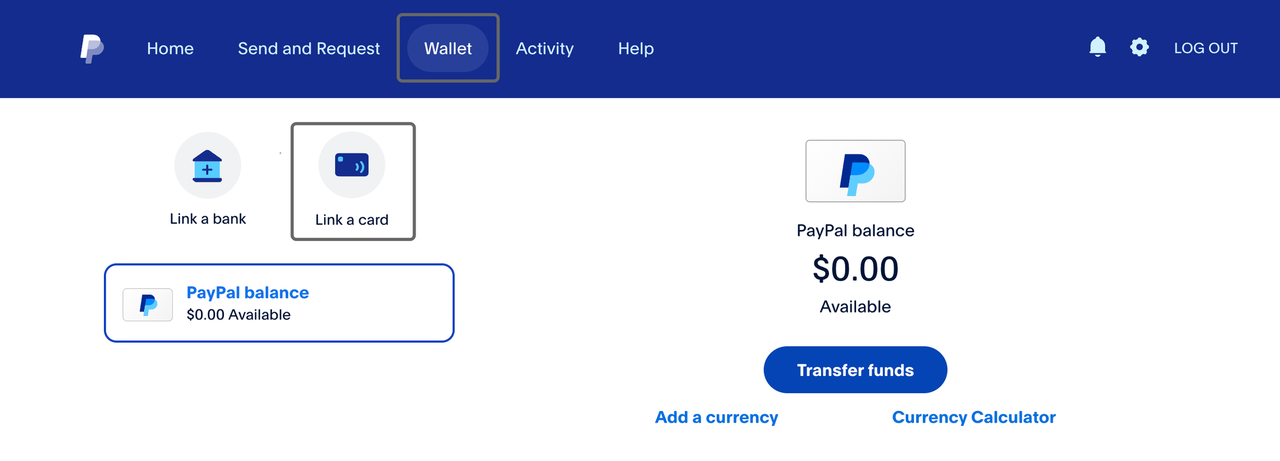
Fill in your TabiPay card information and click "Link Card."
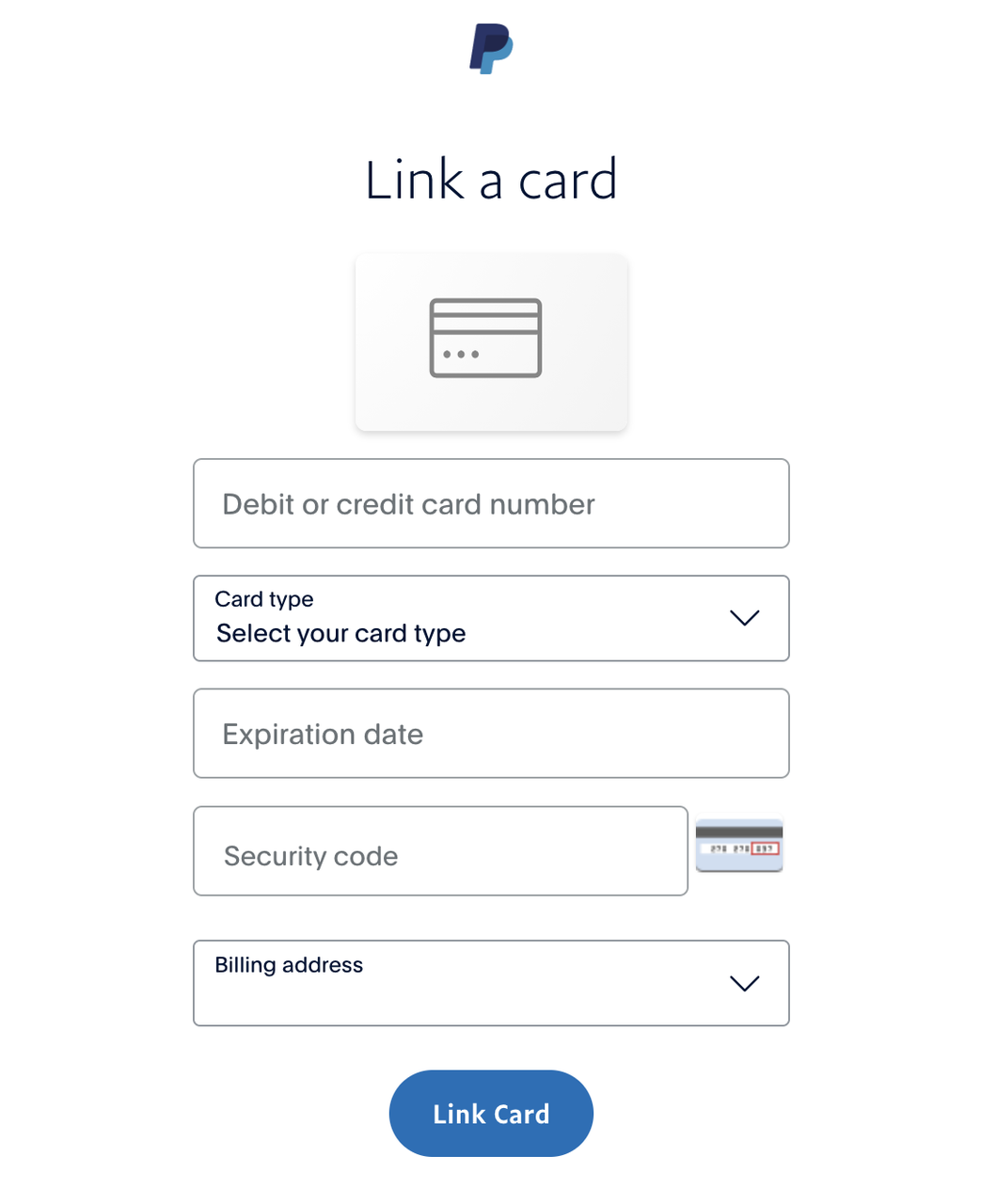
After verifying your card, it will be added to PayPal.
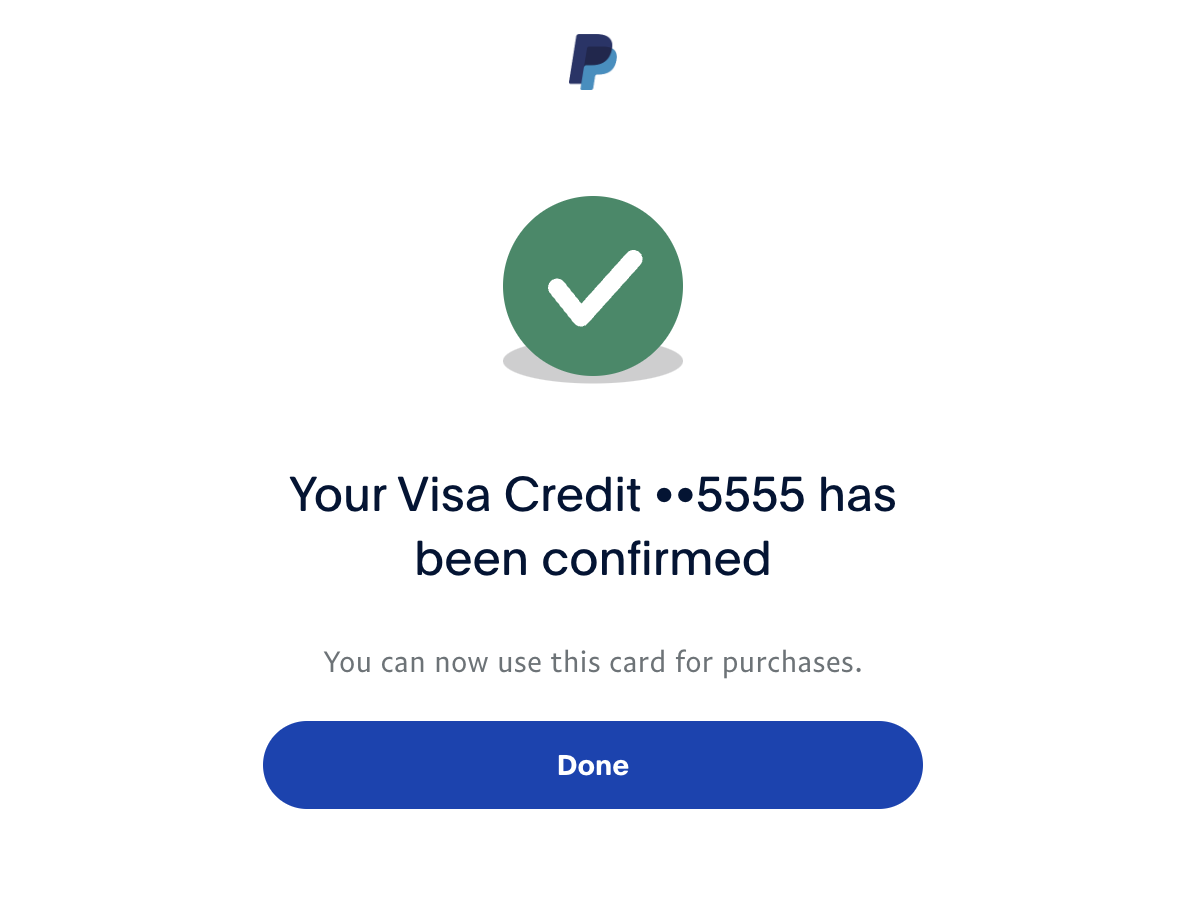
Adding Your TabiPay Card to WeChat Pay
Open the WeChat app, go to "Me," and tap "Services" to access "Wallet."
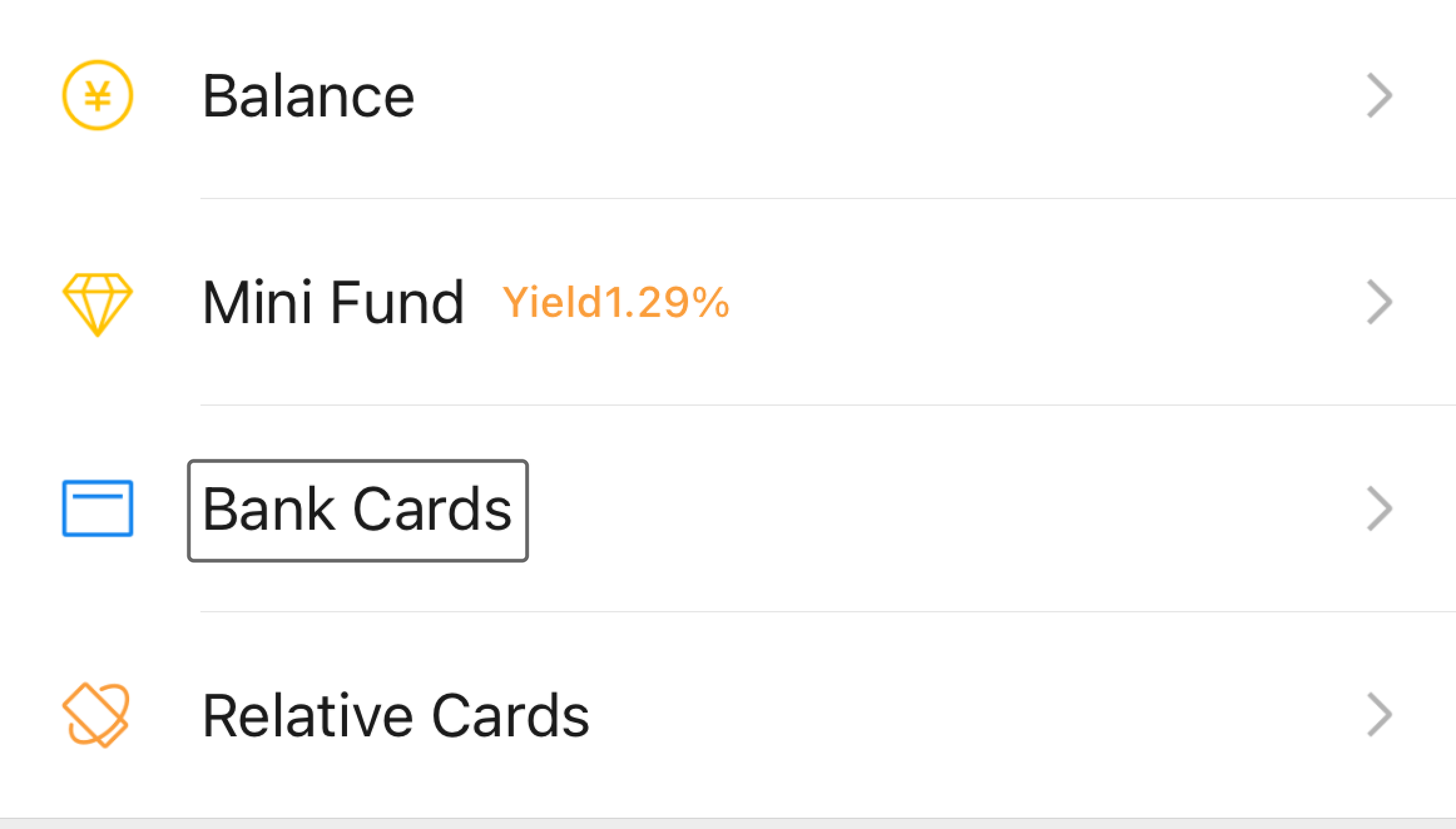
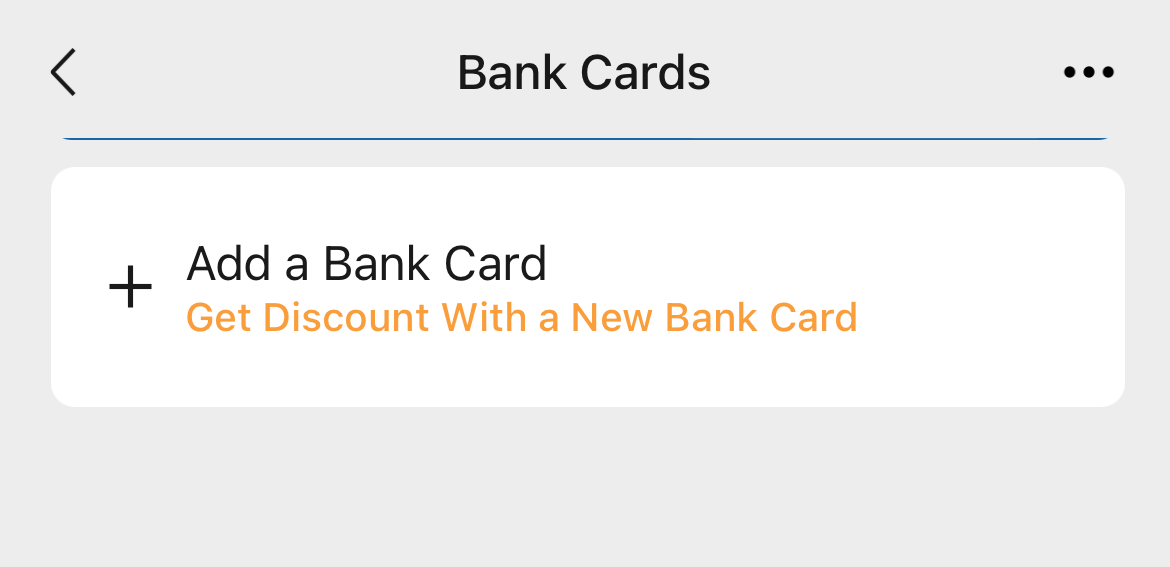
Go to "Cards" and tap "Add a Card."
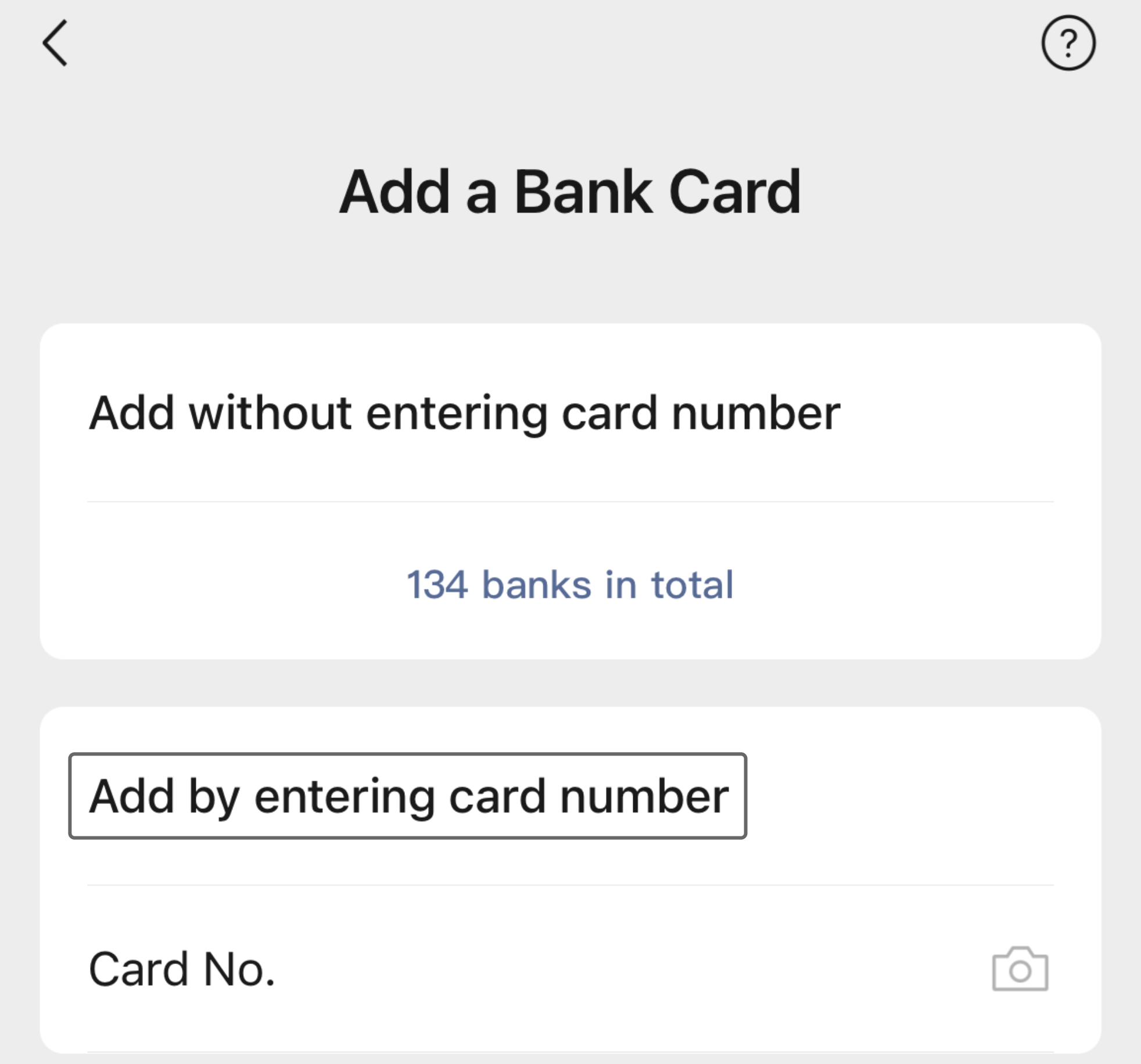
Choose the "Enter Card Number to Add" option and enter your TabiPay card number and details.
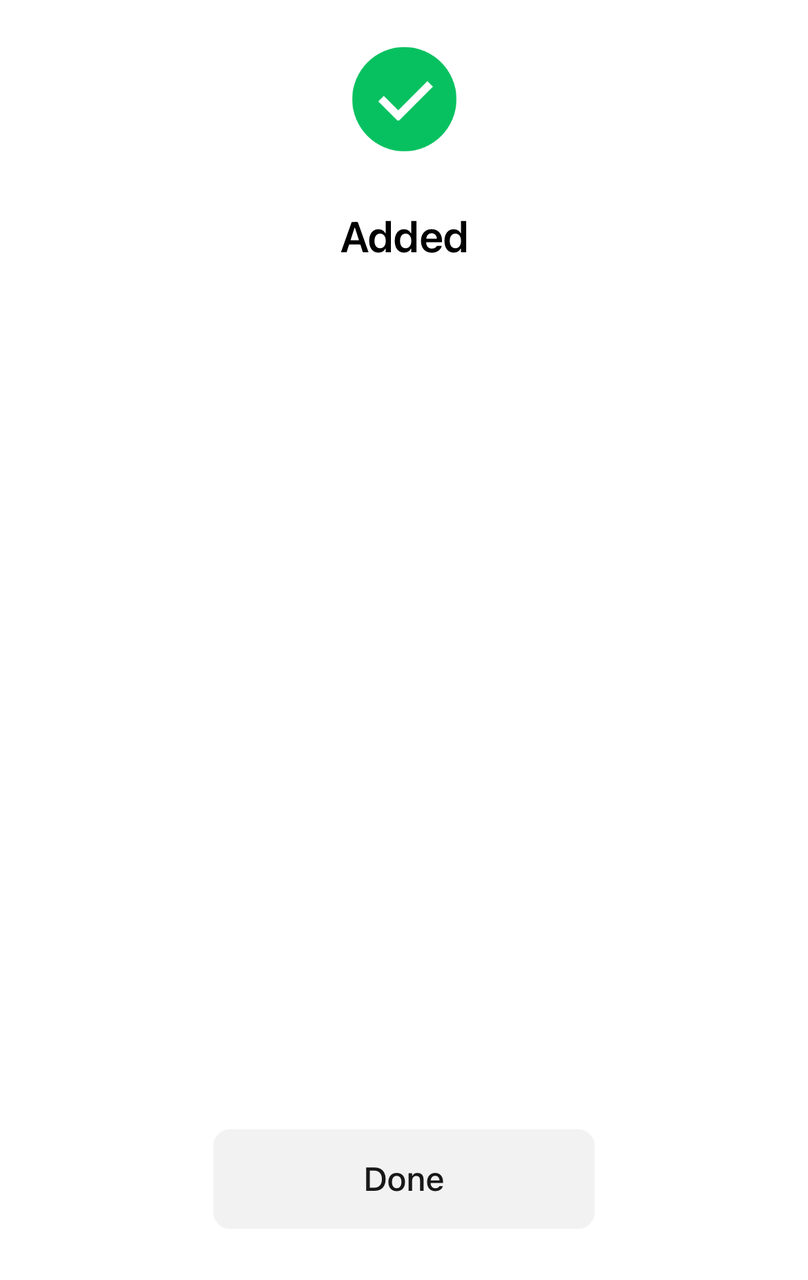
After accepting the terms and confirming, the card will be successfully added.
Adding Your TabiPay Card to Alipay
Open the Alipay app, tap "Me," then tap "Bank Cards."
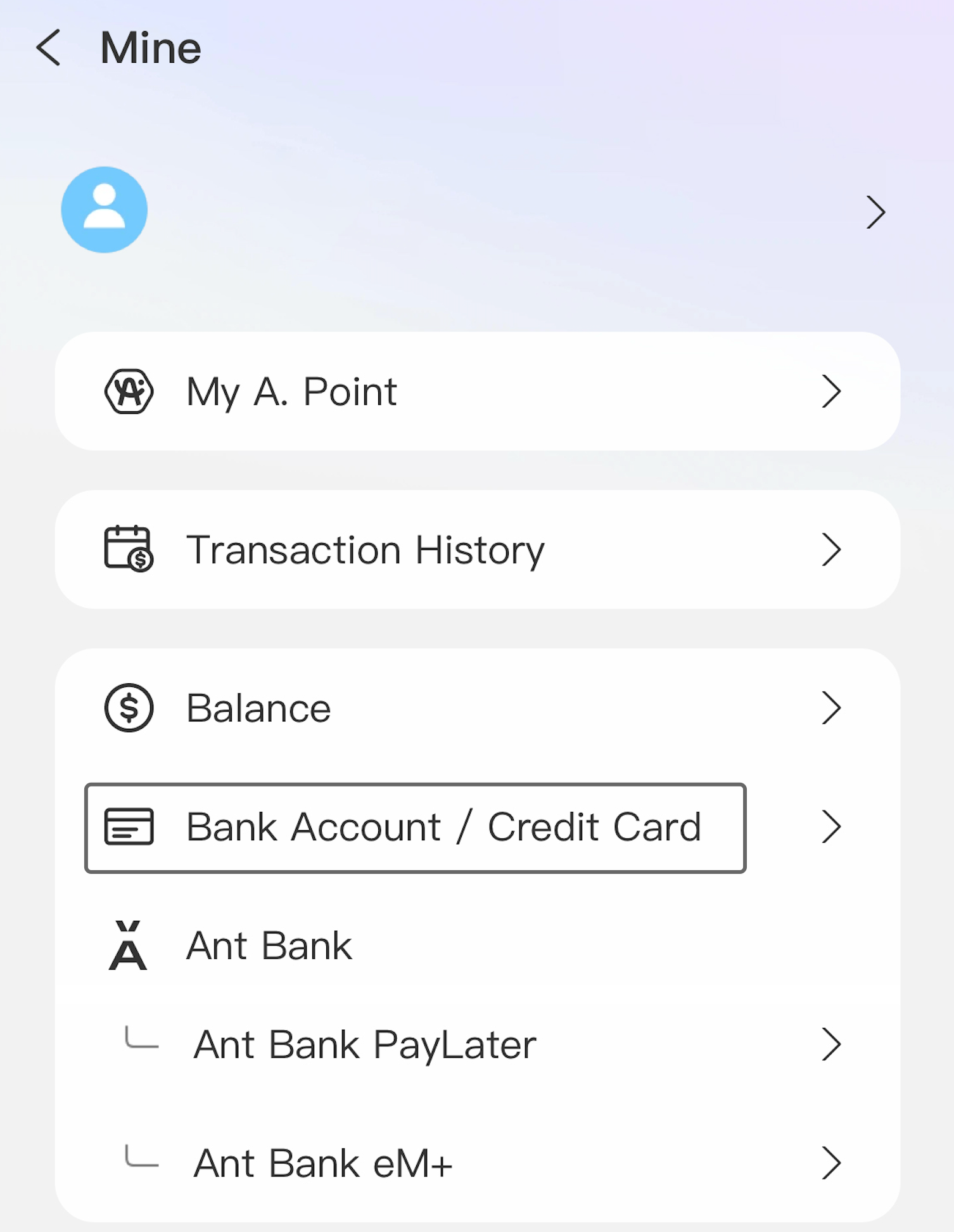
Tap the "+" button in the top right corner and enter your TabiPay card information.
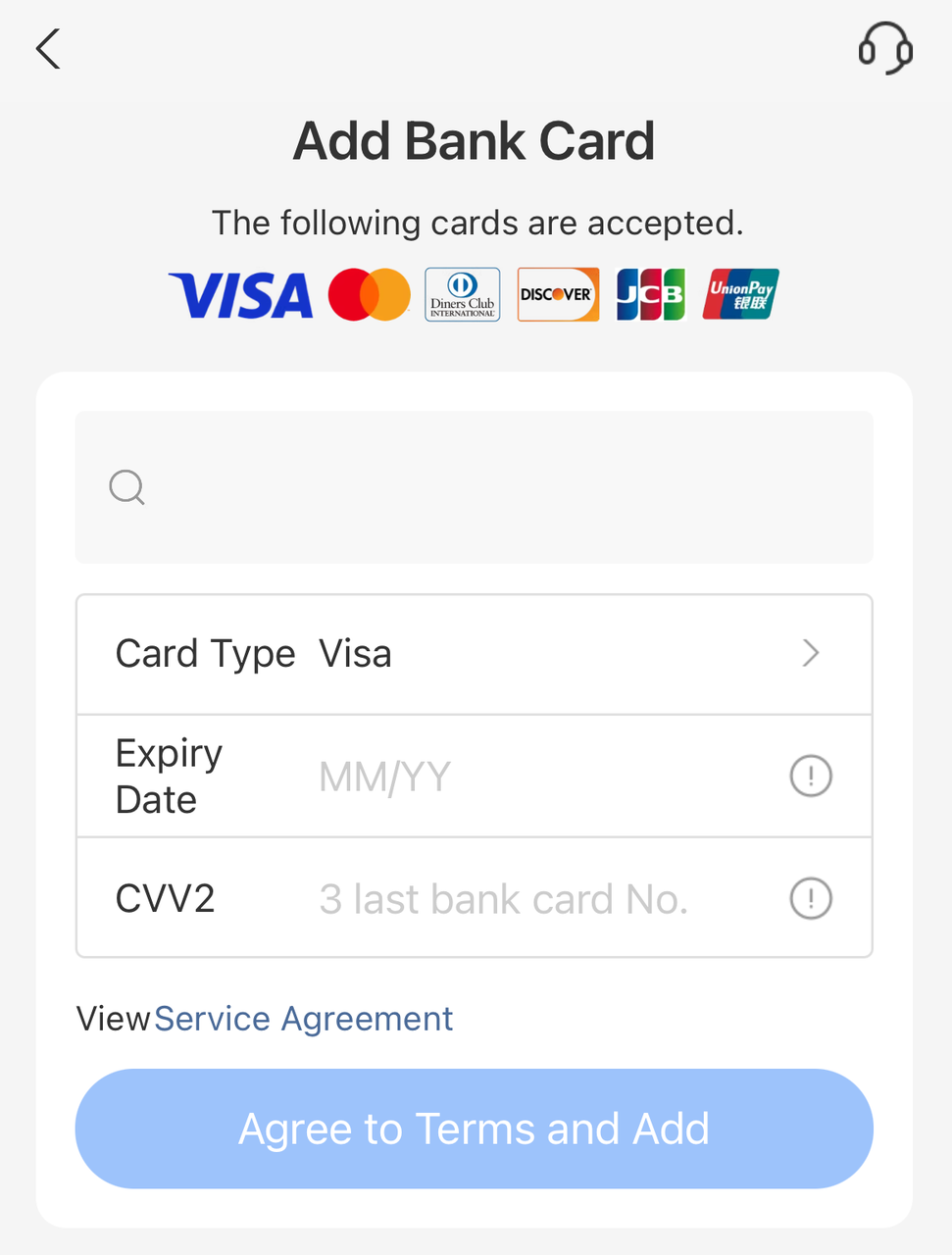
After entering the information, you can add the card to Alipay.
Adding Your TabiPay Card to Apple Pay
Open the "Wallet" app on your iOS device and tap the "+" button.
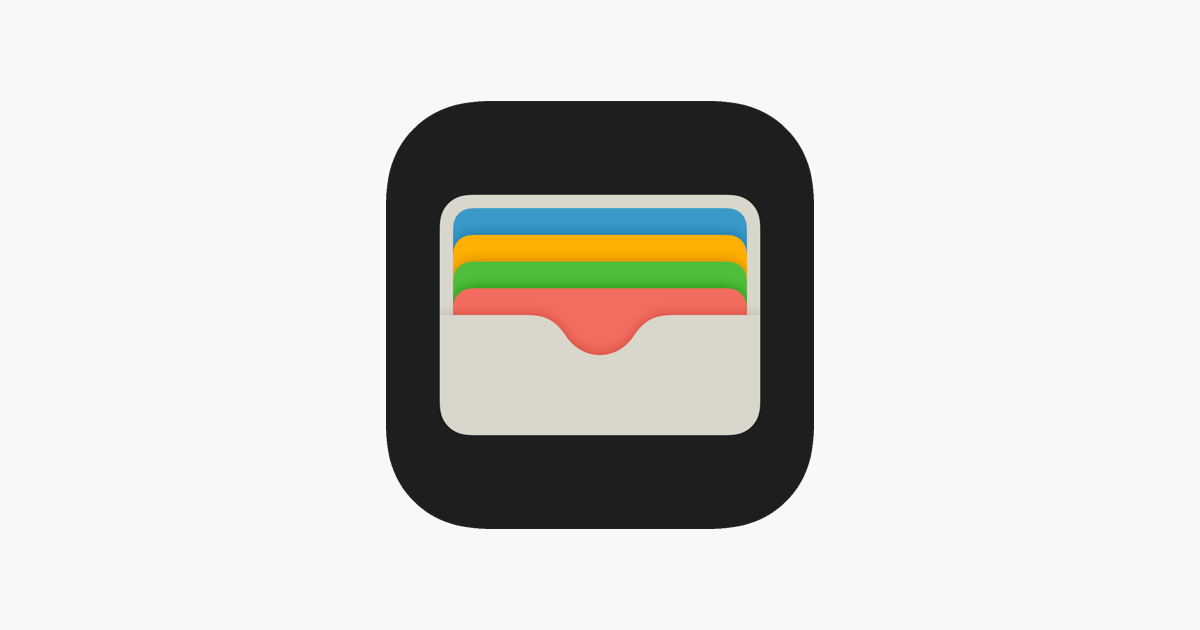
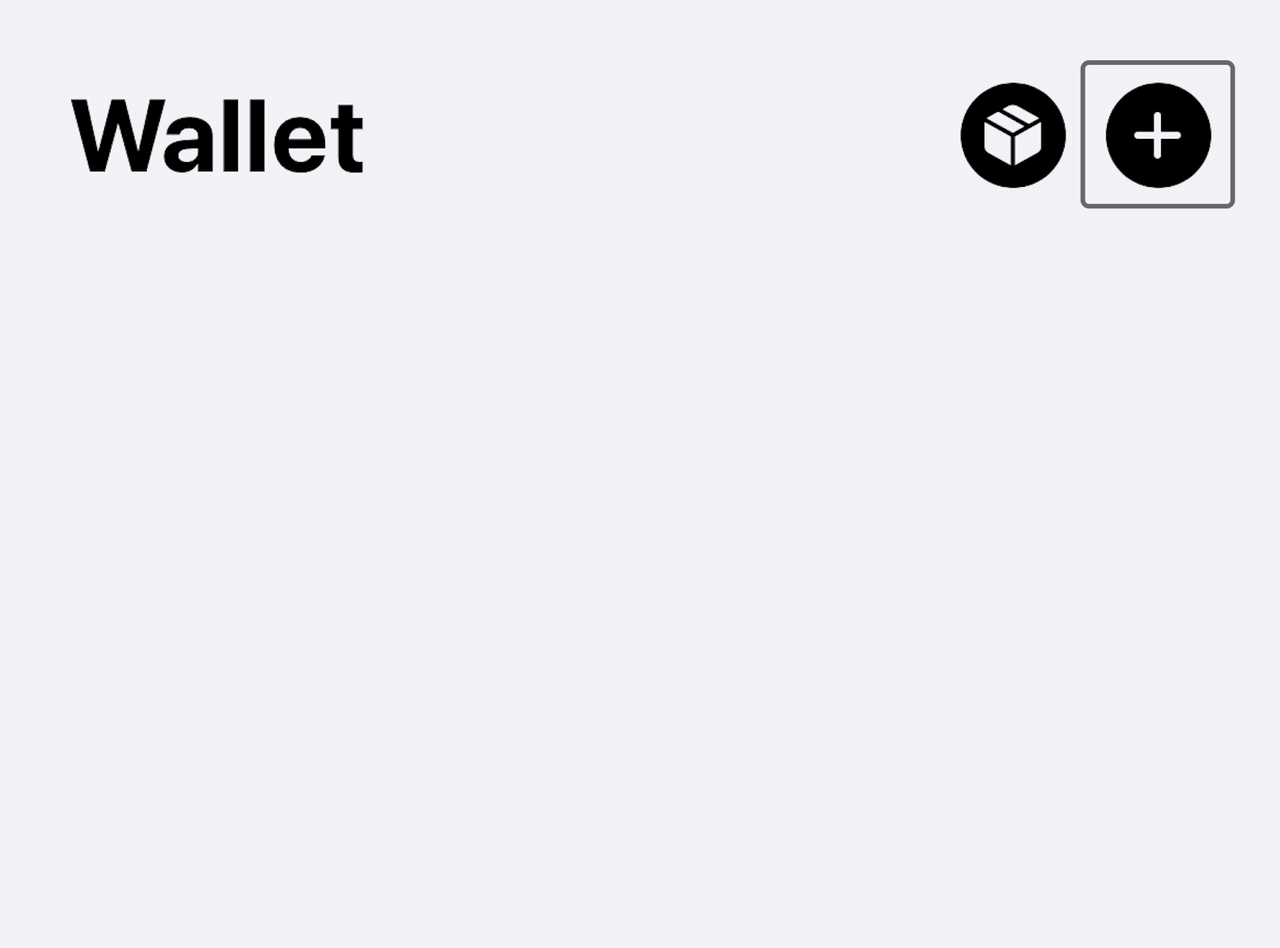
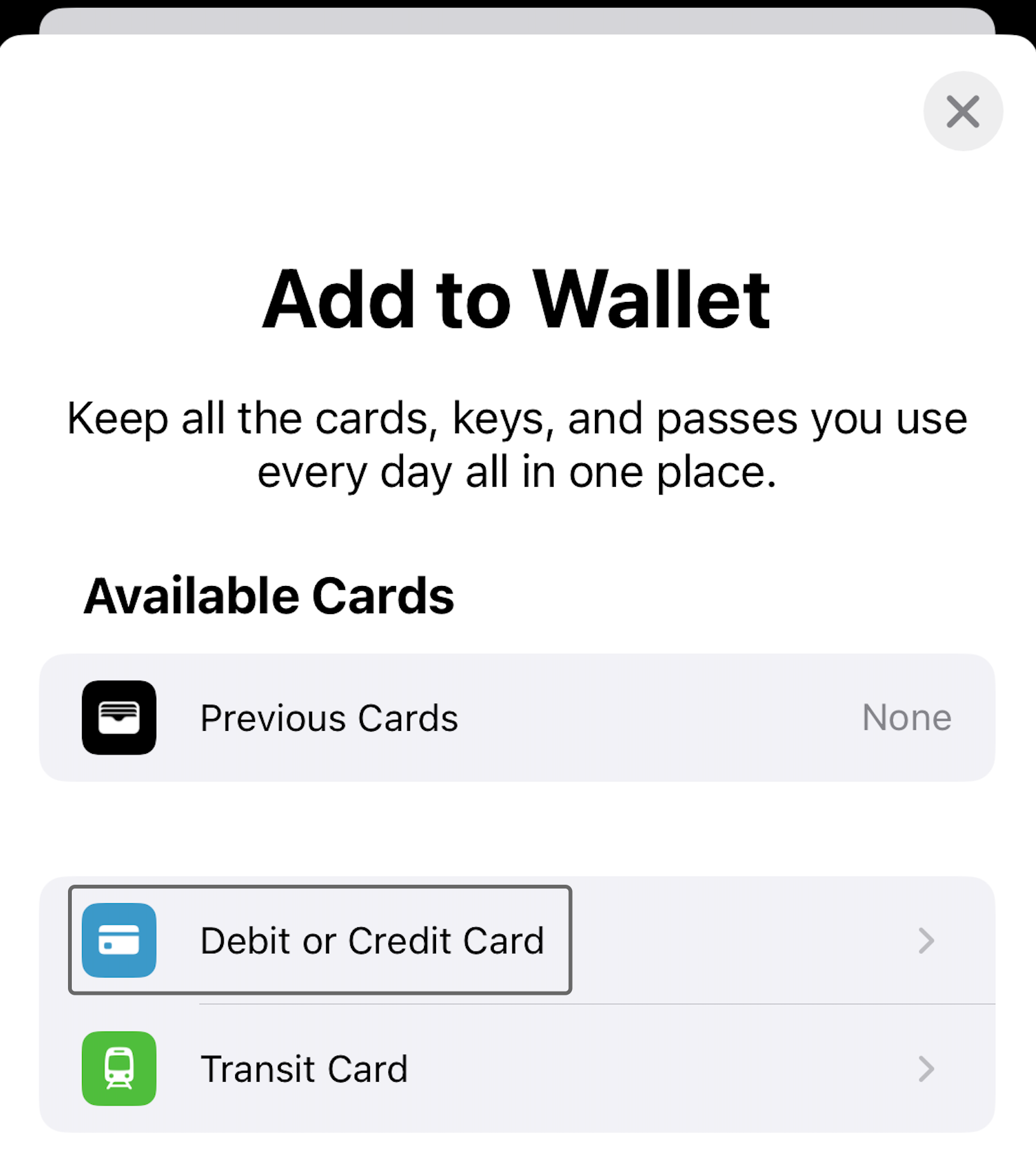
Select "Debit or Credit Card."
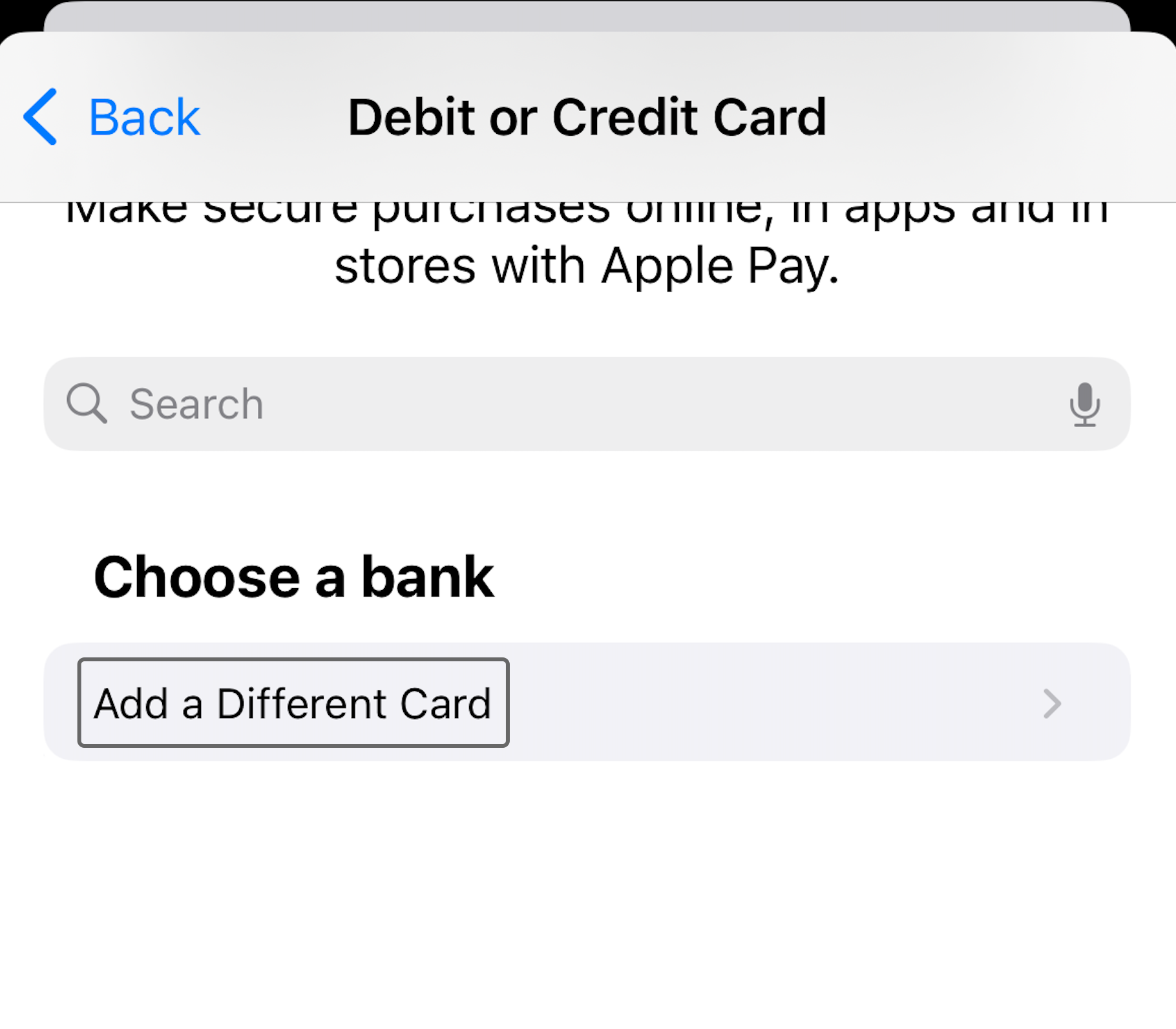
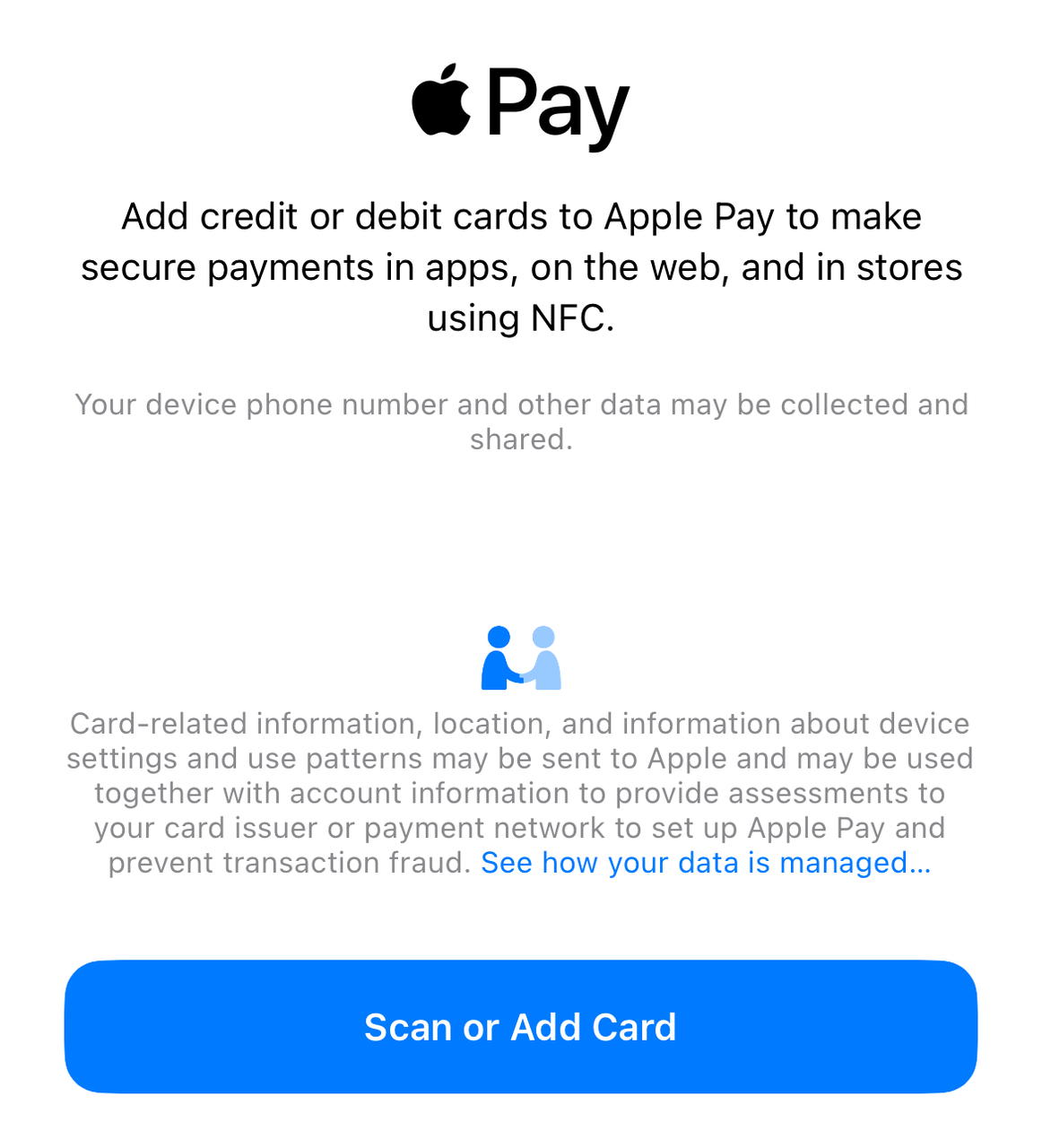
On the bank selection page, choose "Add a Different Card" and then tap "Scan or Add Card."
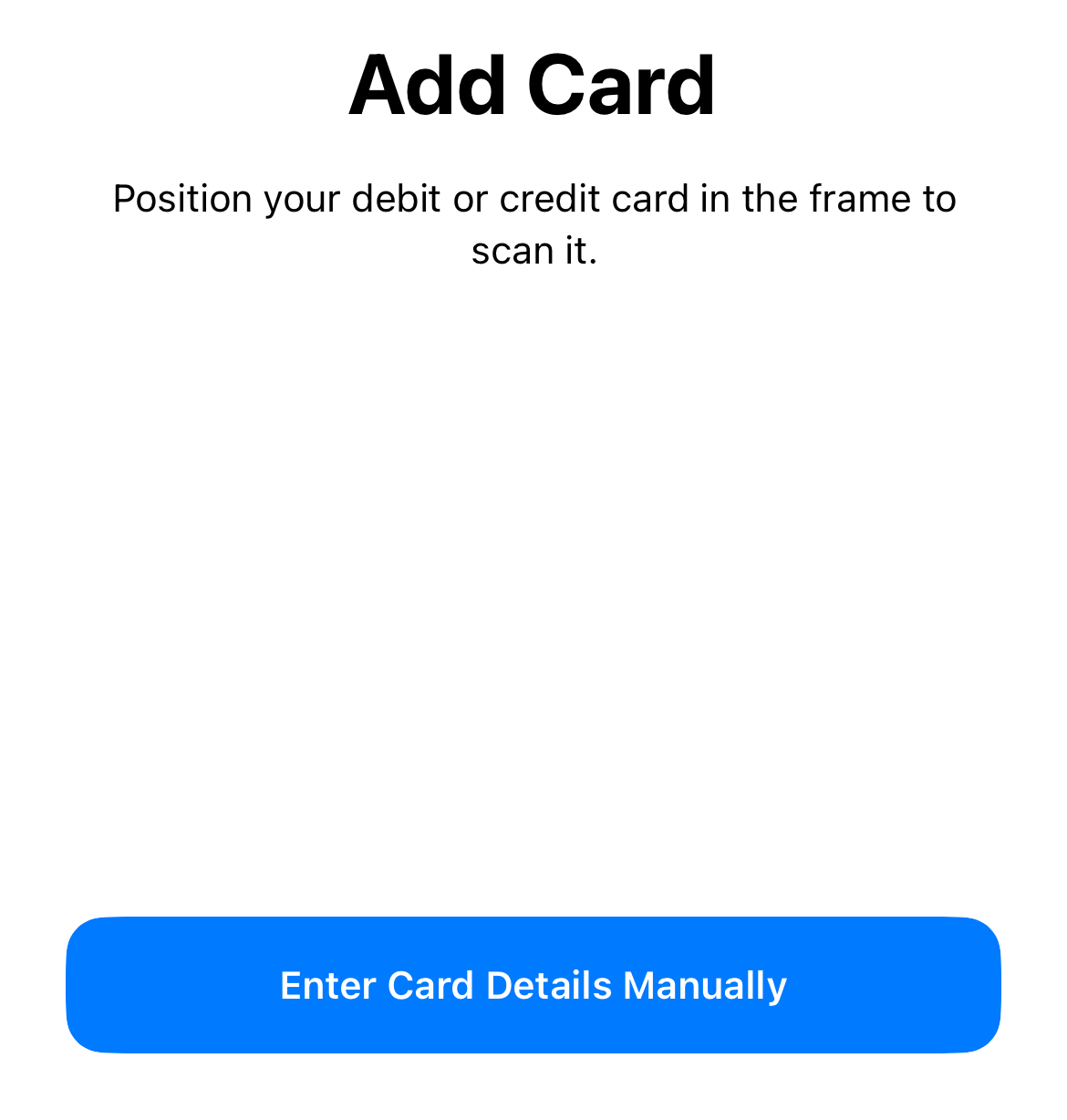
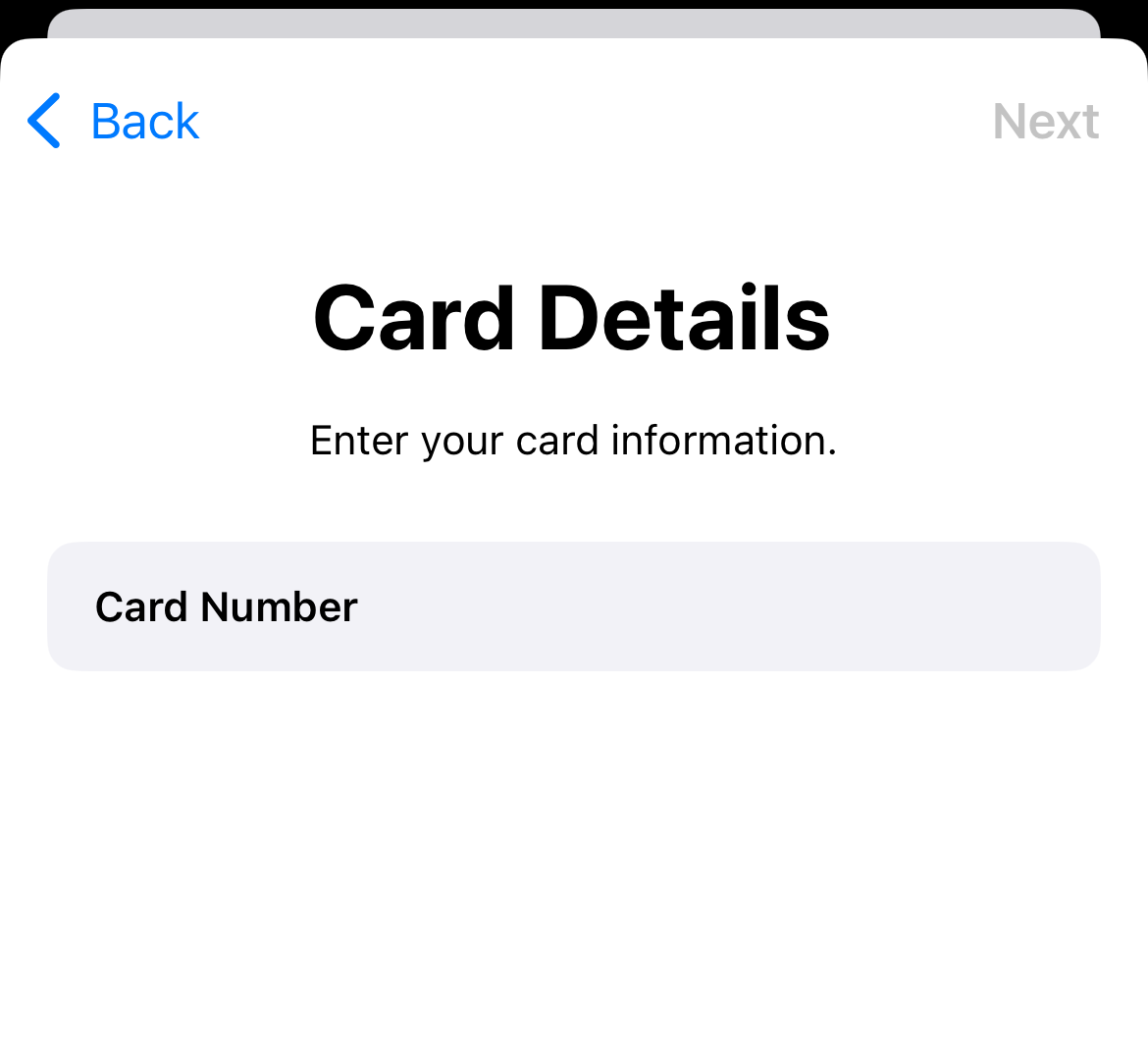
Tap "Enter Card Details Manually" and input your TabiPay card information.
Apple Pay will ask you to verify your card. You will need to receive a verification code via the email you used to apply for the TabiPay card. After entering it, your card will be added.
- If you encounter issues adding your TabiPay Global card to Apple Pay, you can try using another iOS device or a different Apple ID. Alternatively, you can contact Apple's customer service and inform them that your Apple ID cannot add the card. They will assist with any ID-related issues.
Adding Your TabiPay Card to Google Pay
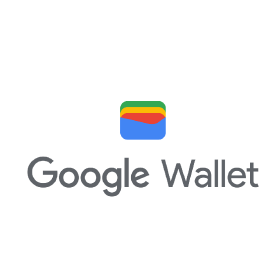
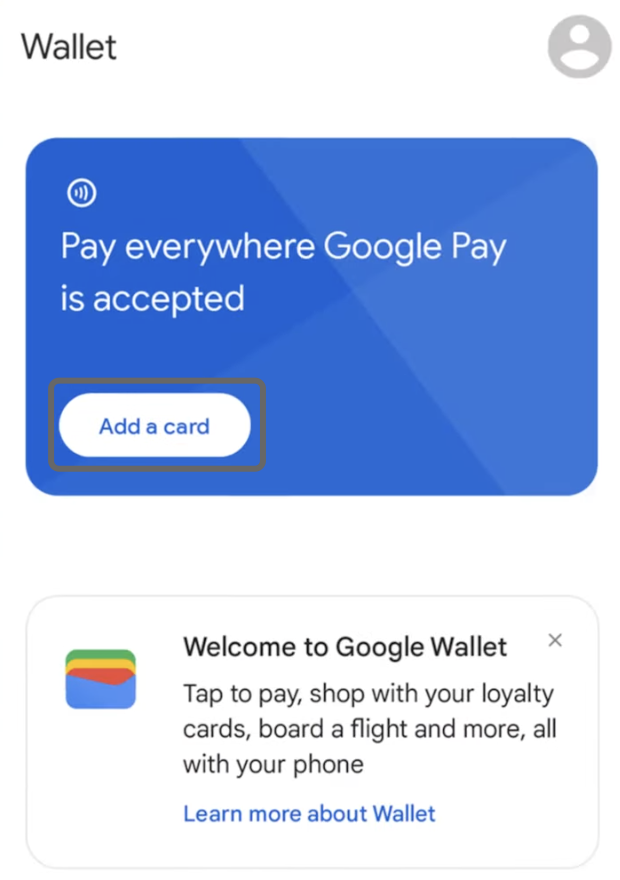
Open the Google Wallet app on your Android device and tap "Add to Wallet."
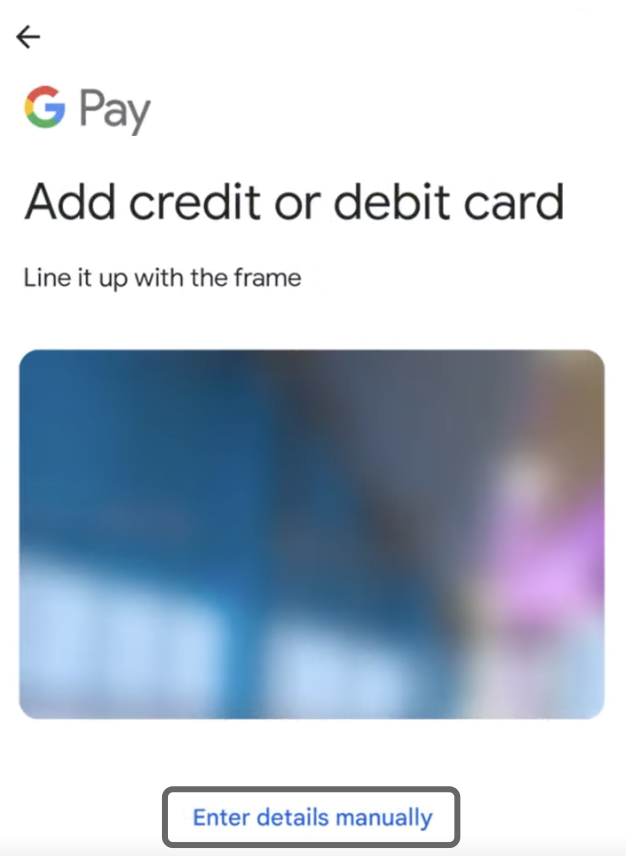
Tap "Payment card" and then "New credit or debit card."
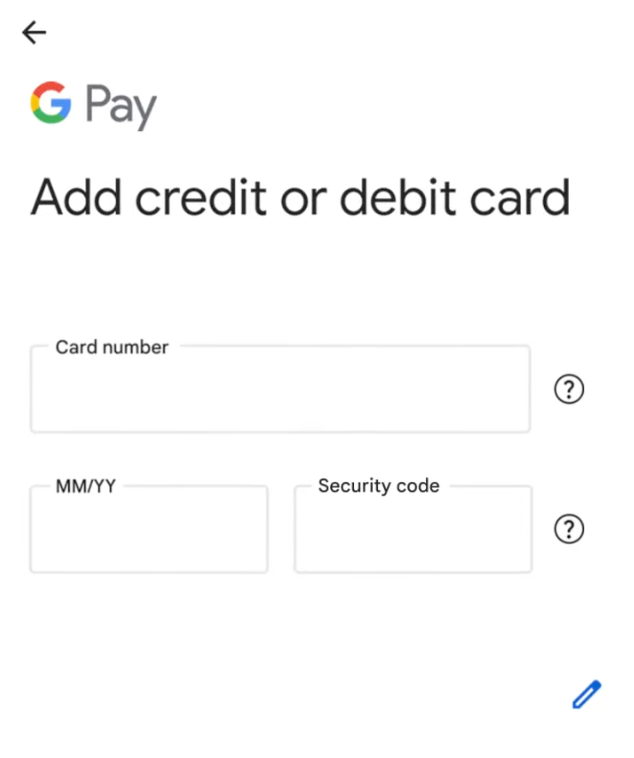
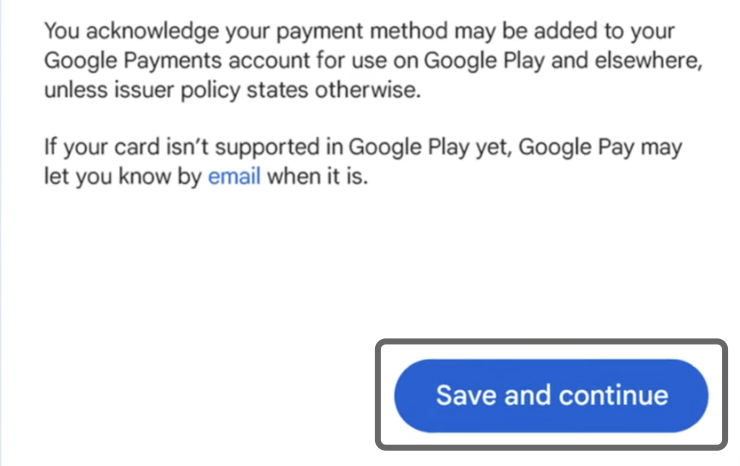
Enter your TabiPay card details manually.
After filling in the information, tap "Save."
Read the issuer terms and tap "Accept." Your TabiPay card will be successfully added.
Adding the TabiPay PWA to Your Home Screen(Instructions for adding a Progressive Web App to a phone's home screen would typically be provided here.)

